
'
It is possible to operate one conventional DC locomotive at Address 00. In many cases, this is the first locomotive that beginners use when they first get their command control system. In other cases, this locomotive is one which cannot be easily converted to DCC. Regardless, although it is possible to use your Digitrax system in this way, it is not a recommended approach.
1. Place an analog locomotive (one without a decoder) on your layout. While the analog loco is sitting still, you will hear the characteristic “singing” caused by the DCC track signal when it is applied to analog locomotives. Once the analog loco is moving, this sound will change and be less noticeable. (Digitrax recommends that analog locos not be left sitting on DCC powered track for long periods of time when they are not running.)
2. Check the track power indicator on your DT400’s LCD to be sure that track power is turned on.
3. Activate the DT400’s right throttle knob “R” by turning it a 1/4 turn in either direction or by pressing down on the R Throttle knob once. The R Address will start flashing. If nothing is selected on this throttle it will flash “SEL”.
4. Press the LOCO Key . The LCD will show the last address used and the current decoder status of that address. The DT400 gives you two options for choosing the address you want to run: throttle knobs or direct keypad entry. Either use the R Throttle knob to dial up “00” in the R Address display or press 00 on your keypad. Press the LOCO Key again to select address 00 on the throttle. The icon and the address will be blinking until you complete your selection by pressing the LOCO Key the second time or exit the loco selection mode by pressing another key to begin another throttle task. The EXIT Key can be used at any time to return to Fn mode for normal loco operation.
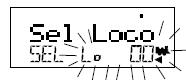
This illustration shows what will be on your LCD when you press the LOCO Key to select an address on the R Throttle if address “00” was the last address selected on the R Throttle and where no address has been previously selected for the L Throttle.
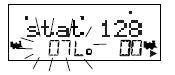
As you browse through decoder addresses, their current status will display on the screen. Here, locomotive 00 is selected by the R Throttle, while locomotive 07 is controlled by the L Throttle and is not active, in 128 speed step mode.
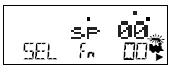
This illustration shows the LCD after pressing the LOCO Key to complete the selection process. Loco address 00 is selected on the R Throttle and is not moving. No locomotive is selected for the L Throttle.
5. Turn the R Throttle Knob clockwise slowly to increase the speed of the analog locomotive. As the speed increases, the locomotive on the track will begin to move. The TRACK STATUS indicator of your command station should change color as you change the speed setting.
6. Press the R Reverse Key on the right side of the DT400 or double click [*] the R Throttle knob to reverse the direction of the analog loco. The R direction indicator will toggle back and forth. The indicator will change each time you press the direction key but, in the case of the analog loco the indicator only indicates a change in track polarity - NOT THE ANALOG LOCOMOTIVE’S DIRECTION.
[*] To double click the throttle knob, quickly press down on the throttle knob twice within about 1/2 second. You will hear a click each time you press down on the throttle knob.
7. Turn the R Throttle knob counterclockwise to 0% speed to stop the analog loco.
Note: Digitrax does not recommend long term operation of a conventional model railroad locomotive in the DCC environment. Although it is technically possible to do so, long term use of an analog locomotive in this manner will result in the build-up of heat in the motor which will lead to its eventual failure. Also, operating a DC locomotive in the DCC environment uses large amounts of command station bandwidth, taking resources away from other locomotives.