Many operators use a fast clock during operating sessions to simulate prototypical operations.
Traditionally, this clock is on the wall and is set up to run at a faster than normal rate. LocoNet has its own networked fast clock for all Digitrax throttles connected to your system.
To use the Fast clock feature of the DT300, you must be plugged into a Digitrax command station.
When there is no activity on your DT300 for more than about 6 seconds, the DT300 will revert to the default display. Your DT300 was shipped with Lo (Loco) mode, showing the current speed of selected loco(s), as the default display.
You can change this to the fast clock as the default display. When you press any key or turn either throttle knob, the default display will change to reflect the current throttle activity.
The Fast Clock is factory set to display a 4 digit 12 hour format that will appear in the text line of the display. You will see the following when the fast clock option is set to display.
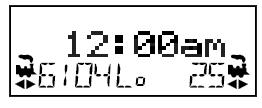
Any DT series throttle you plug in to your LocoNet system will update its fast clock time and synchronize with the rest of the system a couple of seconds after it is connected to LocoNet.
Each DT300 can be set up for an alarm time. When the current fast clock time matches the private alarm time set in any DT300, then that DT300 will beep and flash the message “Alarm” to indicate that the alarm time has elapsed.
The fast clock rate is user selectable from 1:1(real time) to 100:1 in steps of 1. The most popular range of values is 4:1 (4 real world prototype hours = 1 model operating hour) to 8:1 (8 real world prototype hours = 1 model operating hour). This allows you to simulate an 8-hour shift (prototype hours) in one to two hours of model operating time.