
These instructions will get you up and running quickly.
A full description of all controls and technical reference information are included later in this section of the Tech Support Depot.
This section assumes that you are using a new set straight out of the box.
If your set is radio equipped, we recommend that you follow this quick start guide without using radio to learn the basics.
When you are successfully running your radio throttle tethered to the system, then go to the DT400 series tetherless overview article to learn how to install the radio option.
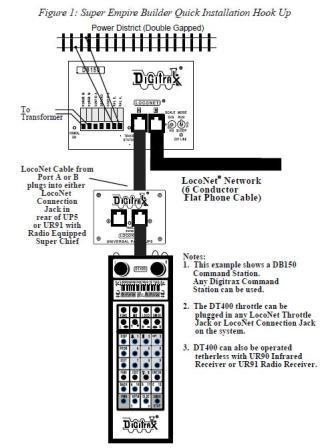
Connect the DB150 to the track & transformer
1. Set the DB150’s SCALE Switch to the scale you are running (N, H0, O\G). Use the lowest setting (N, H0, or 0/G) that will run your layout.
2. Set the DB150’s MODE Switch to the RUN position.
3. Connect the two terminals on the DB150 marked POWER IN to the transformer.
4. Plug in the transformer to power up your booster.
5. The DB150 will beep once and the DB150’s “POWER ON” indicator will come on.
Plug In The UP5 Universal Panel or UR91 Radio Receiver
1. Using the short LocoNet cable provided, connect either of LocoNet jacks on the back of the UP5/UR92 to either the A or B LocoNet Jack on the DB150. If you are using a UR92, plug in the power supply that was included with your radio equipped set. After completing Quick Start, see the information about Universal Panel Track Status Lights.
2. If you choose not to hook up the UP5/UR92 during the initial installation, simply plug the DT402 series throttle directly into either LocoNet Jack A or B on the DB150.
3. Remember if your set is radio equipped, please follow these quick start instructions using your radio equipped DT400 series throttle as a tethered throttle without radio control.
Plug In Your DT400 Series Throttle
1. Plug the DT400 series throttle into either LocoNet jack on the UP5/UR92 or DB150.
2. You will then see several initial displays:
- First will be the DT402 series software version number.
- Next, a screen indicates the power available to the throttle. When you are plugged in to LocoNet, this value will be between 9 & 15 volts. When you insert a battery or unplug from LocoNet, the value displayed will be the battery power available. When this number is less than 8.0 volts it’s time to consider replacing or recharging your battery.
- The throttle will then beep and you will see an information screen (if your throttle is radio equipped, or if there is a UR90 or UR92 connected to your system, you will see additional displays described in the radio section). The information screen displays current addresses selected on the Left & Right throttles along with their current speed and direction. The functions that are turned ON for the active throttle (the one with the blinking smoke icon) are displayed across the top of the display.
- When you unplug the DT402 series throttle from LocoNet, the LCD will go off while it is unplugged. It will come on again when you plug in to LocoNet again.
Turn track power on
The DT402 series Track Power Indicator and the DB150’s track status indicator show whether track power is on or off.
The first time you plug in your DT402 series throttle, track power will usually be off.
To run trains, you will need to turn on the track power.
Look at your DB150 and/or DT402 series throttle to determine whether the track power is on or off.